Public Holidays: Auto Apply
From version 2.1.8.105 there is a function within the Payrun process to automatically apply Public Holidays for the current pay period.
Once you have worked through the Payrun Wizard and you are at the Emplo(y)ees to Pay screen, click on the More drop-down, and select Auto Apply Public Holidays:
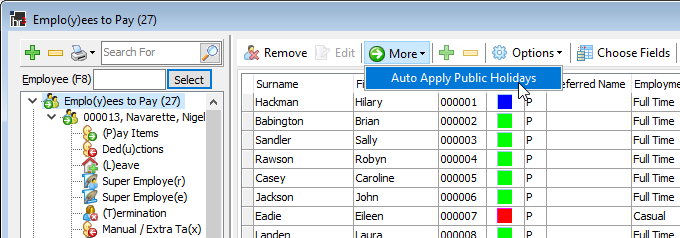
After selecting the Auto Apply Public Holidays option the following screen is displayed listing the public holidays that fall within the date range specified for this payrun:
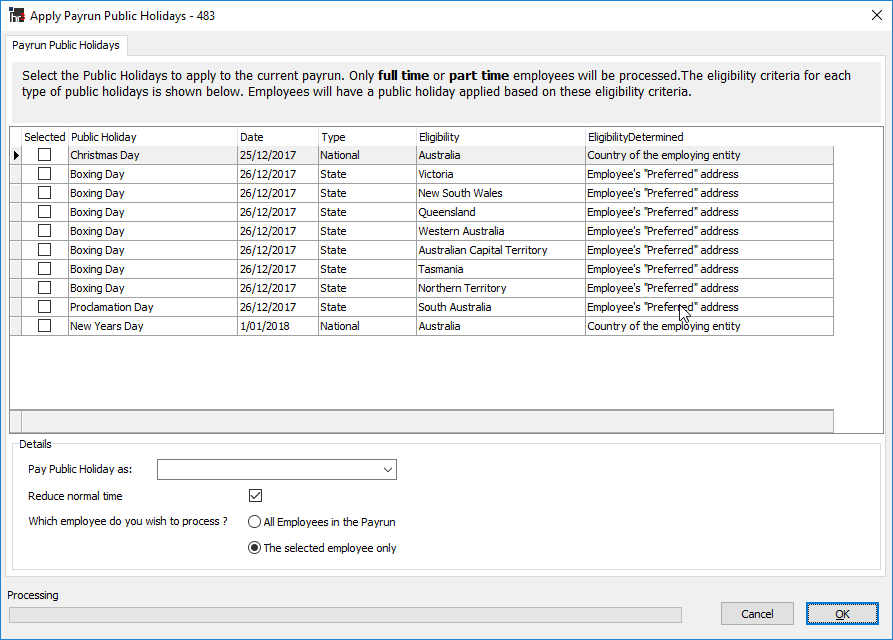
- Select the public holidays that you wish to include in the payrun.
- Select the pay item from the drop-down list that you will use to pay the Public Holidays:
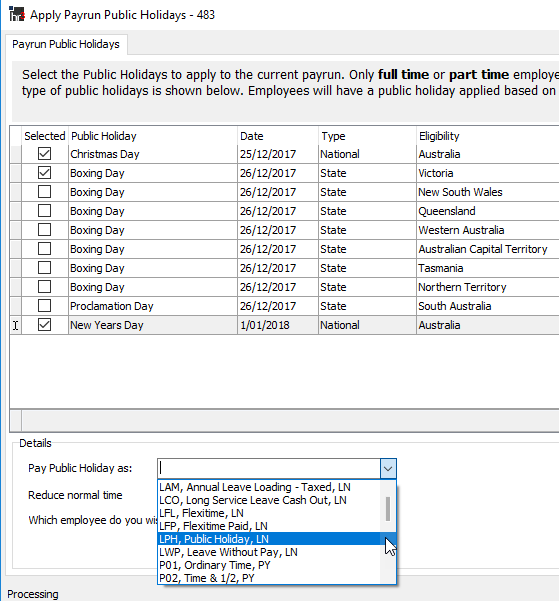
- Specify whether you want the Public Holiday hours to reduce the Ordinary Time hours, by selecting Reduce normal time.
- Choose whether to apply the selected public holidays to All employees in the payrun or just the selected (i.e. highlighted) employees:
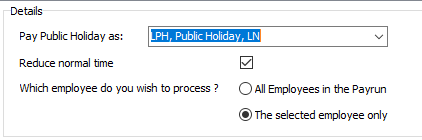
- Click OK and a public holiday line item (one for each matching public holiday) will automatically be added to the payrun for the specified employees.
- Work Pattern Employees - If an employee is on a work pattern, the system will automatically pay the work pattern hours for each of the specified public holidays but only if the work pattern indicates that the employee works on that day.
- Non Work Pattern Employees - If an employee is not on a work pattern, the system will use the ‘Paid Hours per day” from the employees Employment Condition.
Return to Step 4 - Adding Employees to the Payrun.
